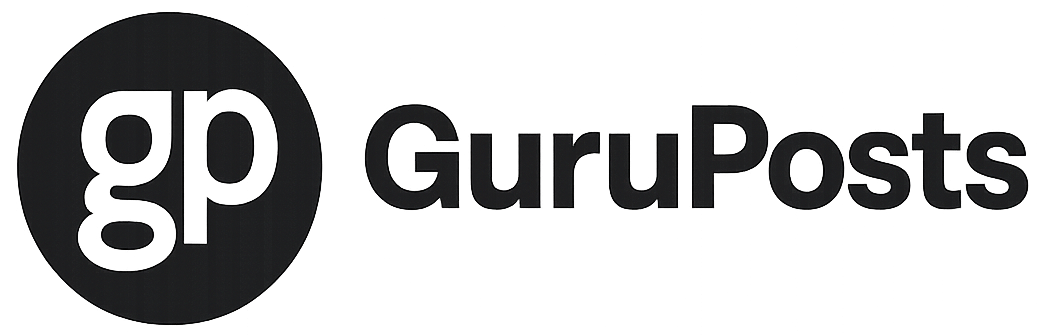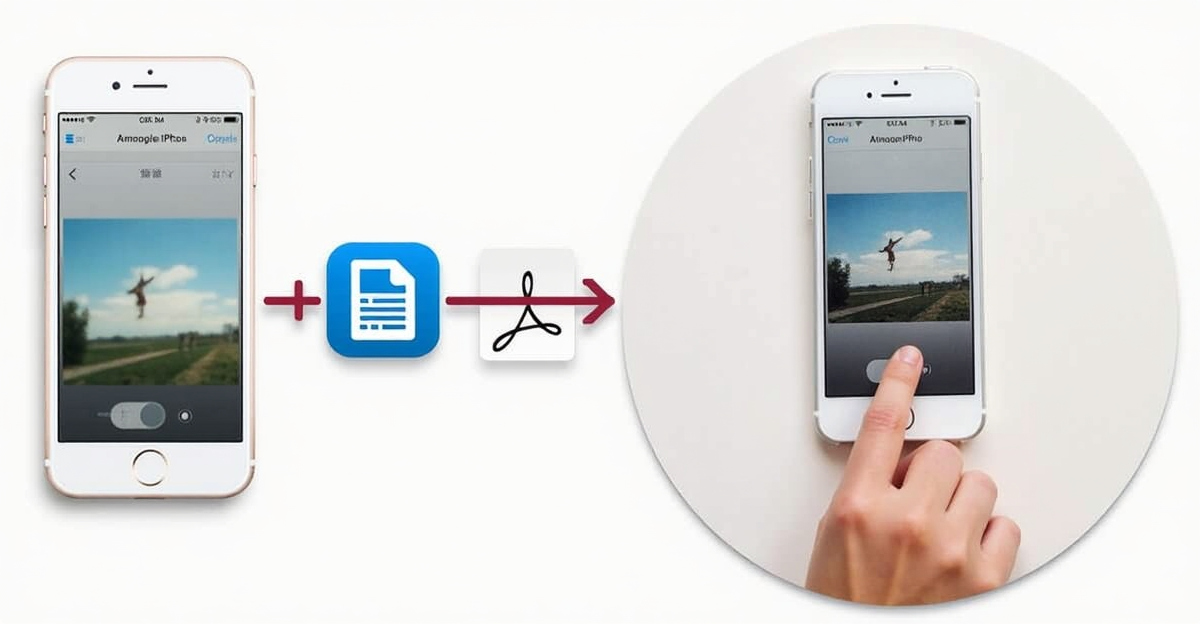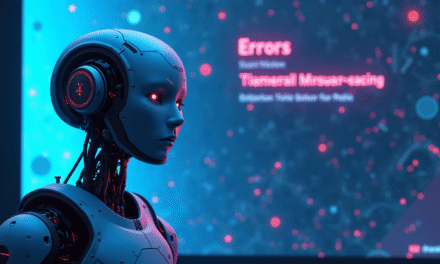Converting pictures to PDF on iPhone has become significantly easier with iOS’s integrated features and third-party options. The native Photos app now offers straightforward built-in PDF conversion capabilities, while additional methods through the Files app and specialized applications provide enhanced functionality for more specific needs.
Key Takeaways:
• Use the Photos app’s built-in features for quick, free PDF conversion
• Convert multiple images simultaneously using the Files app Quick Actions
• Choose between HEIC and JPEG formats for optimal quality
• Third-party apps offer advanced conversion features
• Access cloud storage integration for seamless file management
Convert Photos to PDF Using the Native Method
The iPhone’s Photos app provides a streamlined conversion process that requires no additional downloads. I’ll walk you through the simple steps to transform your images into professional-looking PDFs.
Start by opening the Photos app and selecting the images you want to convert. Tap the Share icon, then scroll down to find the Print option – this might seem counterintuitive, but it’s actually the gateway to PDF creation.
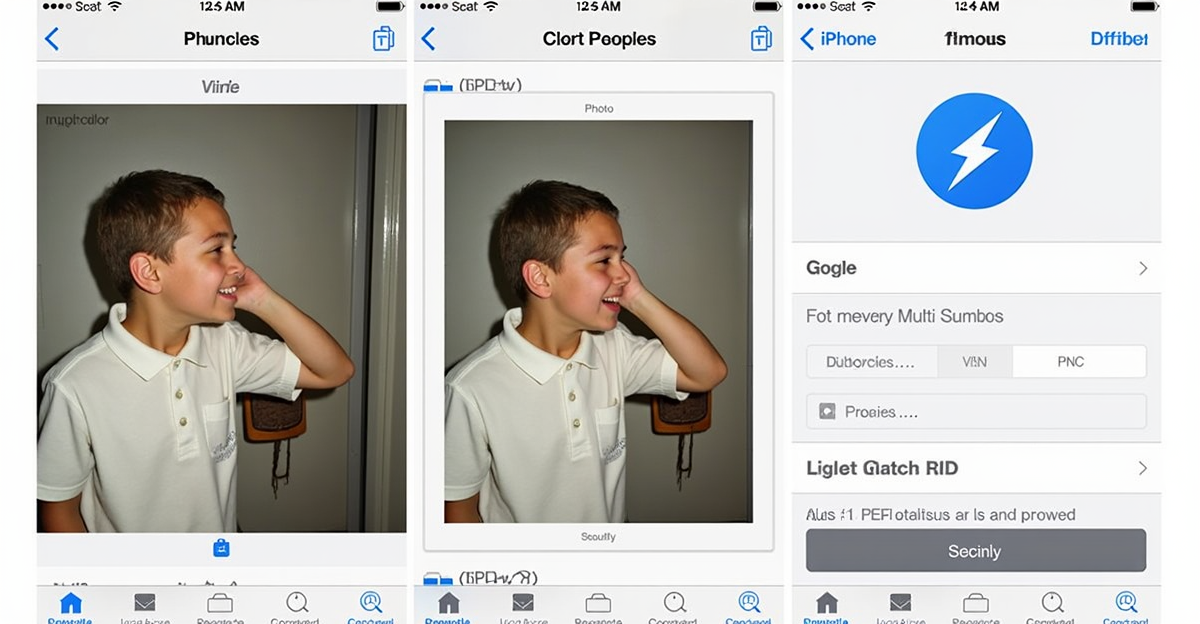
Alternative Methods Through the Files App
The Files app offers another powerful conversion method through Quick Actions. This approach is particularly useful when dealing with JPEG images stored in Files.
To use this method, follow these steps:
• Open the Files app
• Select your desired images
• Long press to access Quick Actions
• Choose Create PDF from the menu
Third-Party Solutions for Enhanced Features
While native options work well for basic needs, third-party apps like MobiPDF and Smallpdf offer additional features. These tools support multiple file formats and provide advanced editing capabilities.
Popular third-party options include:
• MobiPDF for batch processing
• Smallpdf for cloud integration
• I Love PDF for online conversion
• PDF Converter for format flexibility
Optimizing Your PDF Conversions
Understanding the difference between HEIC and JPEG formats is crucial for optimal conversion results. HEIC offers better compression while maintaining quality, but JPEG provides broader compatibility with different platforms and services.
Consider these factors when converting:
• Required file size
• Image quality needs
• Intended use of the PDF
• Compatibility requirements